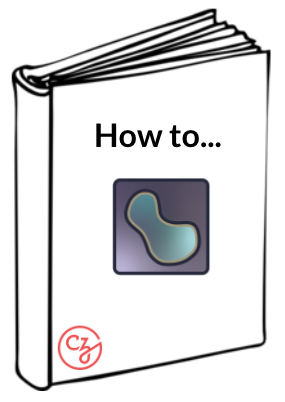Quantification of segmented regions#
As we approach the final steps of our workflow, napari gives us several options for quantification of regions based on the segmentation masks. Importantly, you can perform this quantification regardless of how the segmentation mask was created or loaded into the napari viewer.
If interested in a simple quantification check, look at the Simple Measurement tool in the PartSeg napari viewer widget.
For full flexibility of quantifying different classes of objects, look at the Measurement tool in the PartSeg napari viewer widget.
Simple measurements in PartSeg#
In this video we load the PartSeg widgets plugin and choose Simple Measurement. When the panel opens, choose the image we have been working with, 2D test data. Choose a Label and Data units. For this example, we choose to examine Diameter, Mean pixel brightness, and Sphericity. Click Calculate to see a table of the results.
Hint
Some of the simple quantification based on segmented regions include the analysis of the shape of the objects (ex. area or sphericity - the measurement of how close to a circle the object is) or the analysis of the signal intensity within the regions (ex. mean or standard deviation of pixel intensities within the objects).
Full measurements in PartSeg#
This video is designed to explore full measurements by calculating the properties of nuclei and foci and the relationship between the two. We select the PartSeg widgets plugin and choose the Measurement option.
Click the Measurement settings tab and create a name for this set of measurements in the Set name: field.
Select the properties you want to measure and specify for each one if they are per component or not. Per component means per a single region of interest (ROI) whether it is (in this case) focus or nucleus.
Click the arrow between the two boxes to save the properties you want to measure.
Optional: You can save these with custom parameter designations, which means you can create your own label for each property. These are the column headings for the output table.Click the Measurements tab.
Channel: is the image layer. for this example the - ROI is foci, for this example
Mask: is nuclei.
Choose the Measurement set: that you previously defined.
Click Recalculate and replace measurement.
Optional: Choose Horizontal view by placing a checkmark in that box.
Hint
Having segmented more than one class of objects (ex. the nuclei and foci within them) we can separately quantify not only the properties of each class of objects, but also the relationships between them. For example, we can count how many foci belong to a given nucleus or combine measurements of the nuclei and foci into a single table of results.